This code will really helpful to add button to the UIToolbar present in keyboard or pickerview.
For example:
If you want "Done" button to be inserted in the toolbar of the pickerview. you just have to follow simple steps as follows.
Step 1:
Have to include this code inside "viewDidLoad" to create "Done" button in UIToolbar. "textBoxText" is the name of the Text field.
Step 2:
Code the function of "Done" button that has included in the UIToolbar. I have given that if "Done" button is tapped the PickerView have to disable.
For example:
If you want "Done" button to be inserted in the toolbar of the pickerview. you just have to follow simple steps as follows.
Step 1:
Have to include this code inside "viewDidLoad" to create "Done" button in UIToolbar. "textBoxText" is the name of the Text field.
// create done button in toolbar.
doneToolbar = UIToolbar(frame: CGRectMake(0, 0, self.view.frame.size.width, 50))
doneToolbar.barStyle = UIBarStyle.Default
doneToolbar.items = [UIBarButtonItem(title: "Done", style: UIBarButtonItemStyle.Plain, target: self, action: #selector(FirstViewController.PickerDoneButtonTapped))]
doneToolbar.sizeToFit()
textBoxText.inputAccessoryView = doneToolbar
Step 2:
Code the function of "Done" button that has included in the UIToolbar. I have given that if "Done" button is tapped the PickerView have to disable.
func PickerDoneButtonTapped()
{
textBoxText.resignFirstResponder()
}
Step 3:
Have to call the function in "viewDidload"
self.PickerDoneButtonTapped()
Output:
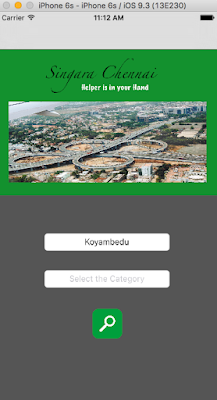

No comments:
Post a Comment