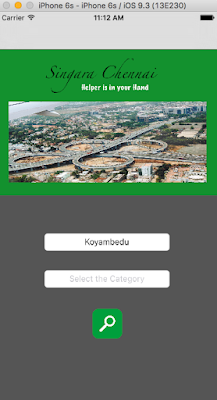Visual Studio Mobile Center, a set of cloud services for building and managing your mobile apps. Mobile Center is designed for all apps targeting iOS, Android, Windows including apps written in Swift, Objective-C, Java, Xamarin, and React Native.
Delivering excellent mobile experiences requires going beyond frameworks and IDEs—developers also need services to continuously build, test, distribute, and monitor their apps so that they can quickly iterate and improve. Many teams cobble together a workflow using some of these services from different tools and products. But this is time-consuming and distracts you from your actual mission of delivering a great app.
This is why we built Mobile Center: a mission control for mobile apps that brings together all the cloud and life cycle services that help developers deliver high quality apps faster. You can build, test, distribute, and monitor your apps and easily add backend cloud services to scale your app to millions of users on demand.
There are many great features included in the Preview, with even more to come. Here’s what you can do today:
Mobile Center is the next generation of our existing mobile developers services, including HockeyApp and Xamarin Test Cloud. Later next year, Mobile Center will show all of your new and existing HockeyApp and Test Cloud apps to ensure a seamless transition for those customers.
It’s easy to get started. Request an invitation and once approved, sign in with your existing HockeyApp credentials, GitHub account, or Microsoft Account. Then, connect your apps and kick off some builds. The preview is free, with some metering to ensure everyone has a chance to use the services and provide feedback.
Courtesy: #MobileCenter #Reference
This is why we built Mobile Center: a mission control for mobile apps that brings together all the cloud and life cycle services that help developers deliver high quality apps faster. You can build, test, distribute, and monitor your apps and easily add backend cloud services to scale your app to millions of users on demand.
There are many great features included in the Preview, with even more to come. Here’s what you can do today:
- Build your apps automatically with every pull request via connecting it to the Repositories like Github, Bitbucket etc.
- Test apps on thousands of real-world devices
- Distribute passing builds to beta testers or user groups or organisation
- Monitor apps for crashes and bugs
- Learn about real world usage with mobile analytics
- Connect to a mobile backend for automatic scaling and to add important cloud services like offline data sync, tabular data storage, and end-user authentication services
It’s easy to get started. Request an invitation and once approved, sign in with your existing HockeyApp credentials, GitHub account, or Microsoft Account. Then, connect your apps and kick off some builds. The preview is free, with some metering to ensure everyone has a chance to use the services and provide feedback.
Courtesy: #MobileCenter #Reference